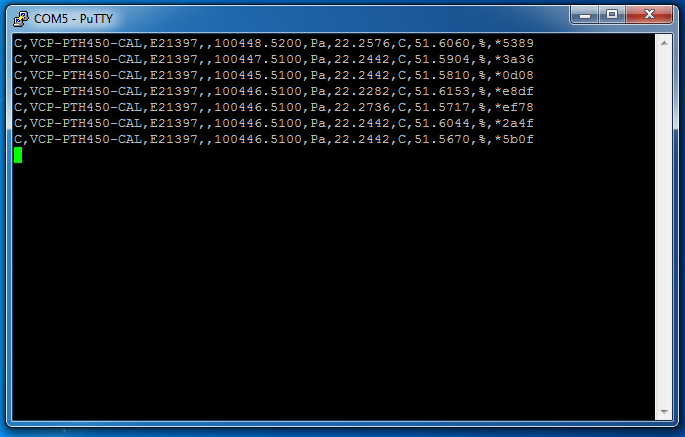Installation of Dracal Instruments on Windows 7
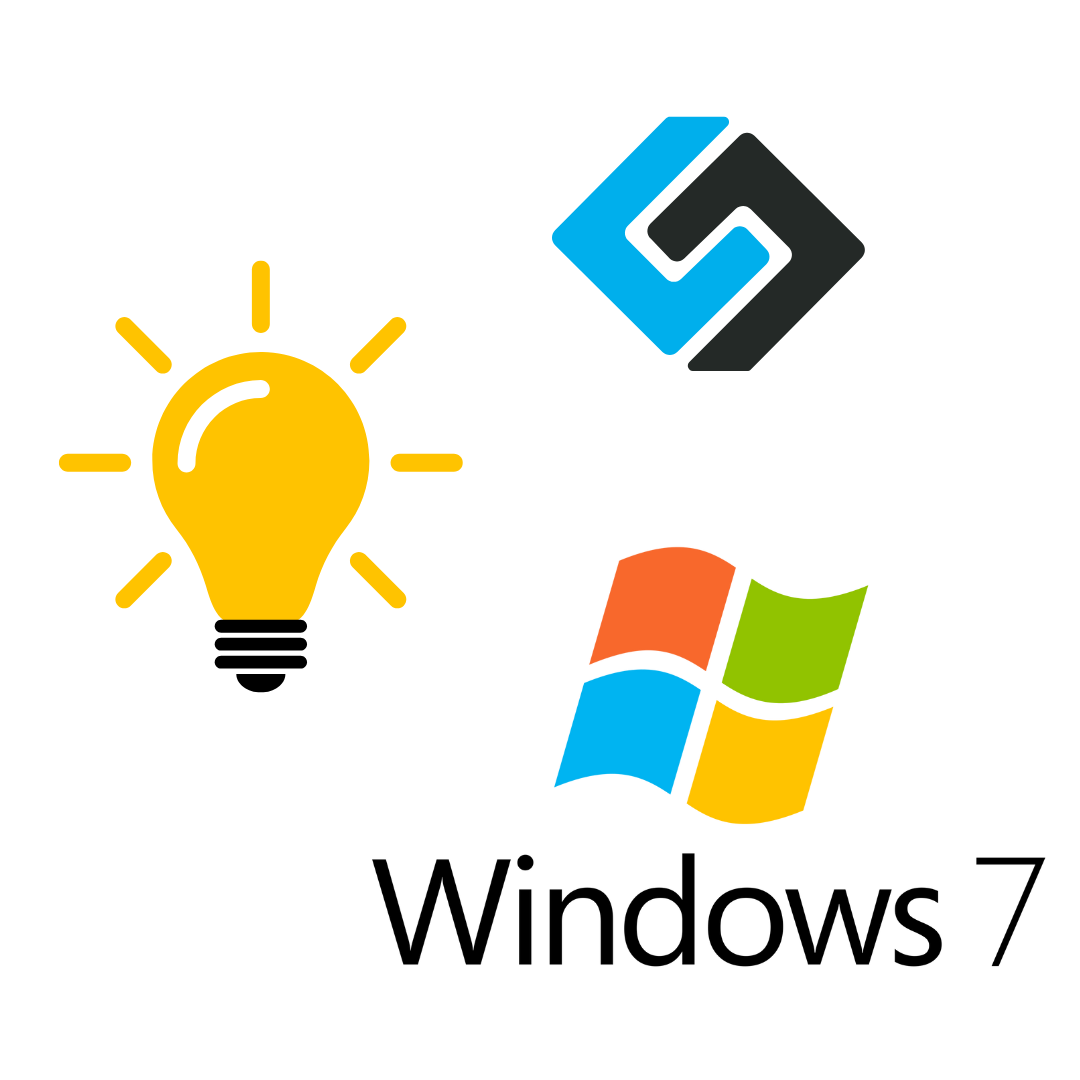
Two problems arise when using our instruments on Windows 7, especially when the VCP mode is required:
- The driver downloaded with DracalView doesn’t allow USB recognition.
- Microsoft doesn’t have a native driver for VCP.
One solution to both issues is installing one application and following this procedure.
Application needed: Zadig https://zadig.akeo.ie
Procedure
- 1. Plug in your Dracal instrument.
- 2. Launch Zadig.
- 3. Select the instrument, probably named “Unknown device.” Ensure you select the appropriate USB device by verifying that the “USB ID” is 289B and 050x, where ‘x’ can range from 0 to 9. If your device is not listed, ensure “List all devices” is activated under the “Options” menu.
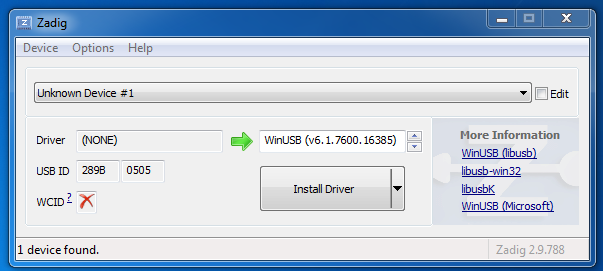
If you select “Edit, " you can change the instrument name to your preferred one (for example, VCP-PTH450-CAL).
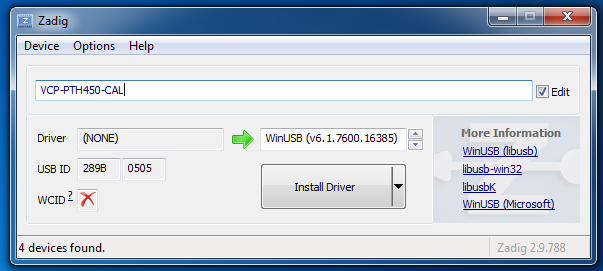
- 4. Pick “WinUSB” and click on “Install Driver.”
- 5. Try to open DracalView to make sure the USB driver is installed correctly.
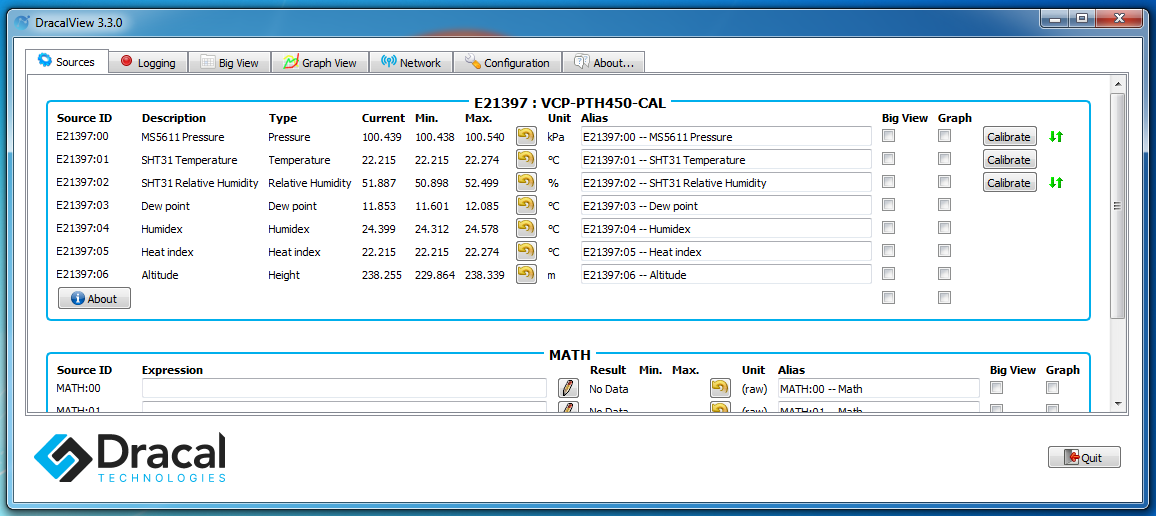
- 6. In Dracal Tools (Command Prompt)
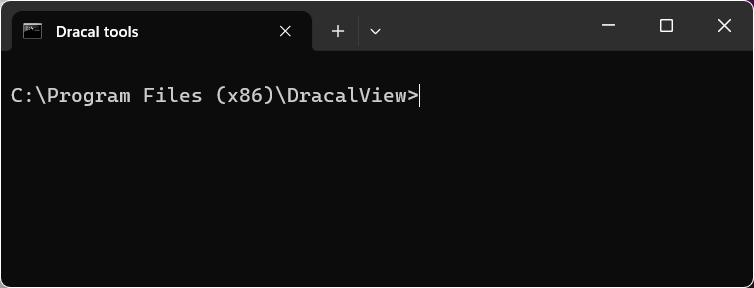
Type:
C:\Program Files (x86)\DracalView> dracal-usb-set -s E16026 set_protocol VCP
C:\Program Files (x86)\DracalView> dracal-usb-set -s E16026 reset
Where the -s argument is followed by your instrument's unique serial number, which can be found on the instrument's back label.
- 7. Back in Zadig, there should be a new unknown instrument.
- 8. Redo the procedure with the “USB ID” 289B and 060x, where ‘x’ can range from 0 to 9. Pick “USB Serial (CDC)” and click on “Install Driver.”
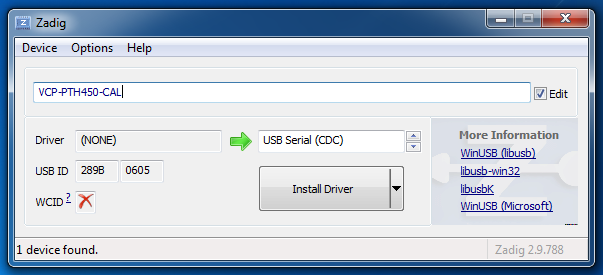
- 9. Then, follow the instructions in the Getting Started with VCP mode tutorial, and you should obtain a similar printout in PuTTY.